En el mundo de la electrónica, USB Los conectores están por todas partes. Pero con la variedad de opciones como USB A, B y C, ¿cómo elegir el adecuado? Vamos a desglosarlo.
USB A
Forma y tamaño: USB A es el conector de forma rectangular que todos hemos visto. Es relativamente grande en comparación con las opciones más recientes. Lo encontrarás en la mayoría de ordenadores antiguos, portátiles y periféricos comunes como teclados, ratones y... impresoras. Su tamaño y su diseño no reversible obligan a tener cuidado al insertarlo.
Velocidad de transferencia de datos: Es compatible con USB 2.0, que ofrece velocidades de transferencia de datos de hasta 480 Mbps. Es suficiente para tareas básicas como transferir archivos o conectar un ratón. Sin embargo, para streaming de vídeo de alta resolución o copias de seguridad rápidas, se queda corto. Algunos conectores USB A también admiten USB 3.0, que puede alcanzar velocidades de hasta 5 Gbps.
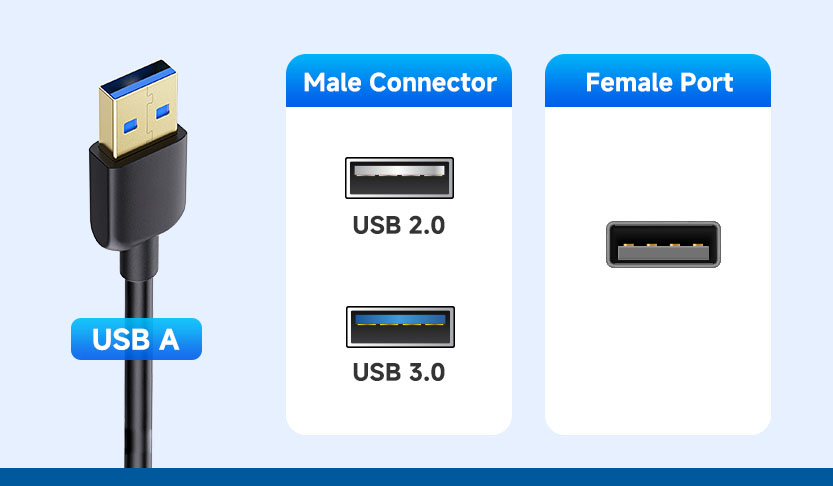
USB B
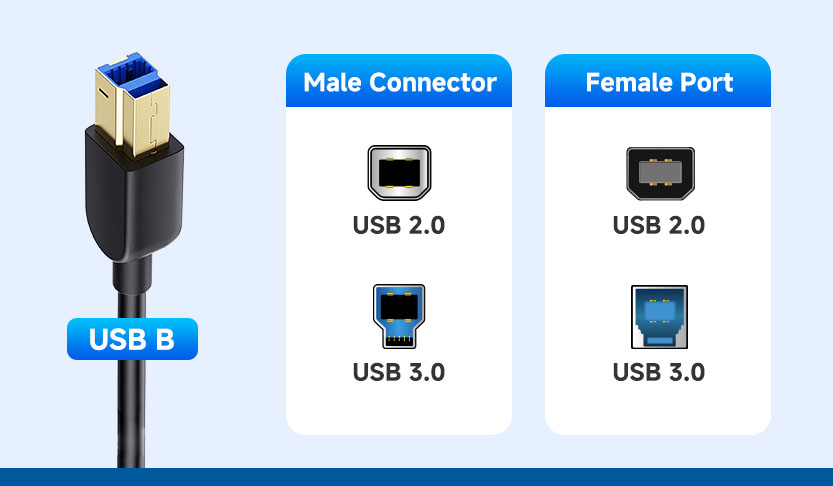
USB C
Forma y tamaño: USB C cuenta con un pequeño conector reversible de forma ovalada. Esto significa que puede enchufarse en cualquier dirección, eliminando la frustración de intentar insertarlo correctamente. Cada vez es más popular por su diseño compacto.
Velocidad de transferencia de datos: USB C es muy versátil. Es compatible con USB 3.1, USB 3.2 e incluso Thunderbolt 3. Las velocidades de transferencia de datos pueden alcanzar los 10 Gbps, 20 Gbpsy 40 Gbps respectivamente. No se trata solo de transferencia de datos; USB C también puede gestionar la salida de vídeo (mediante DisplayPort o HDMI), audio y suministro de energía. Con la tecnología USB Power Delivery (USB - PD), puede cargar portátiles, smartphones, tabletas y otros dispositivos con un solo cable.
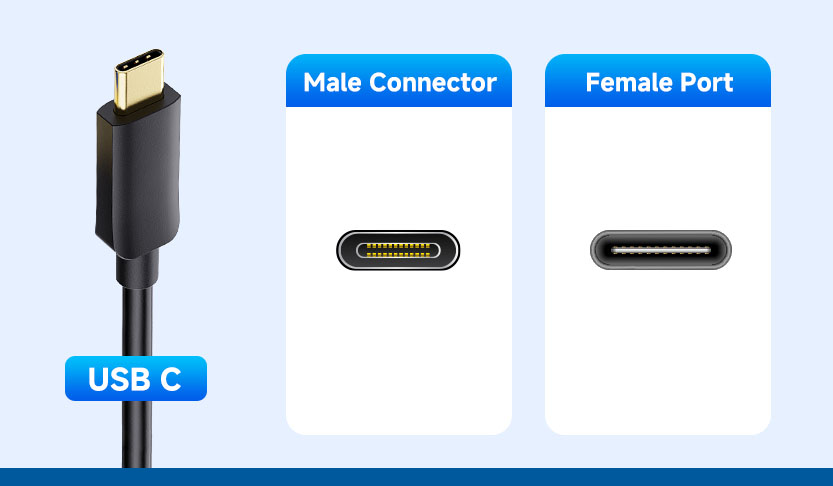
¿Cuál elegir?
- Si la mayoría de tus aparatos son antiguosy no necesita transferencias de datos de alta velocidad, es probable que el USB A satisfaga sus necesidades. Todavía se utiliza mucho y es compatible con muchos dispositivos antiguos.
- Para dispositivos como impresoras y escáneres: o si necesita un mayor ancho de banda para dispositivos específicos, USB B puede ser la elección correcta.
- Si tienes smartphones, portátiles o tabletas más recientes: USB C es el camino a seguir. Su alta velocidad, versatilidad y diseño reversible lo convierten en la mejor opción para la electrónica moderna.
En conclusión, entender las diferencias entre los conectores USB A, B y C puede ayudarte a tomar la decisión correcta a la hora de conectar tus dispositivos. Ya sea para transferencia de datos, carga u otras funciones, elegir el conector adecuado garantiza un rendimiento óptimo.







