Dans le monde en constante évolution de la connectivité, Thunderbolt s'est imposé comme une puissance, révolutionnant la façon dont nous connectons les appareils à nos ordinateurs. Avec l'introduction de Thunderbolt 4Avec le Thunderbolt 3, de nombreux utilisateurs se demandent ce qui le différencie du Thunderbolt 3. Dans ce guide complet, nous analysons les principales différences, similitudes et implications pratiques de ces deux technologies de pointe.
Un bref aperçu : Qu'est-ce que Thunderbolt ?
Avant de plonger dans les comparaisons, rappelons ce qu'est Thunderbolt. Développé par Intel en collaboration avec Apple, Thunderbolt est une norme de connectivité à haut débit qui combine le transfert de données, la sortie vidéo et l'alimentation électrique en un seul port compact. Elle utilise le connecteur physique USB-C, ce qui la rend polyvalente et largement compatible avec divers appareils.
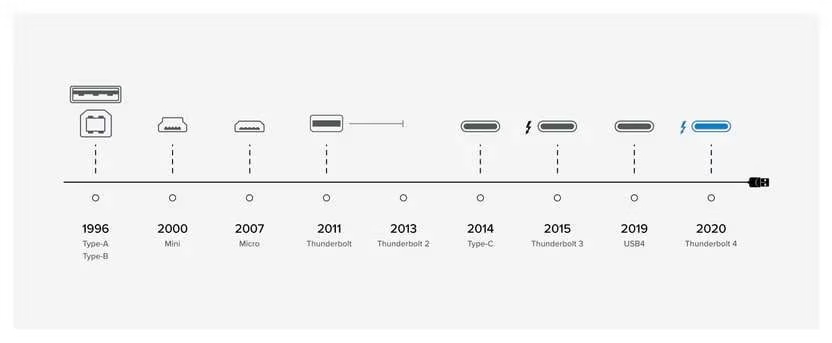
Principales différences entre Thunderbolt 3 et Thunderbolt 4
Bien que Thunderbolt 3 et 4 partagent certaines caractéristiques de base, plusieurs mises à jour essentielles dans le domaine de l'énergie ont été apportées à la technologie Thunderbolt. Thunderbolt 4 en font une option plus robuste. Examinons ces différences en détail :
1. Largeur de bande et vitesse de transfert des données
- Thunderbolt 3: Alors qu'il soutiens 40 Gbps, certaines implémentations (en particulier dans les appareils bon marché) peuvent n'offrir que 20 Gbps en raison d'exigences de certification moins strictes. Cela peut conduire à des performances inégales d'un appareil à l'autre.
- Thunderbolt 4: Intel a resserré les spécifications, exigeant tous Thunderbolt 4 pour prendre en charge la totalité de la bande passante de 40 Gbps. Cela garantit une vitesse constante pour tous les produits certifiés.
2. Capacités de sortie vidéo
- Thunderbolt 3: Prend en charge jusqu'à deux écrans 4K (3840×2160) à 60 Hz ou un écran 5K (5120×2880) à 60 Hz.
- Thunderbolt 4: La prise en charge de deux écrans 4K fait grimper les enchères ou un écran 8K (7680×4320) à 60 Hz. Il est donc idéal pour les flux de travail professionnels impliquant du contenu ultra-haute définition.
3. Livraison d'électricité (PD)
- Thunderbolt 3: Elle offre généralement jusqu'à 100 W de puissance, ce qui est suffisant pour recharger les ordinateurs portables, les smartphones et les petits périphériques.
- Thunderbolt 4: La puissance maximale de 100 W est maintenue, mais la gestion de l'énergie est plus efficace, ce qui garantit une charge stable même lorsque plusieurs appareils sont connectés.
4. Caractéristiques de sécurité
- Thunderbolt 3: S'appuie sur des protocoles de sécurité facultatifs, qui peuvent ne pas être activés par défaut sur tous les appareils.
- Thunderbolt 4: Mandate un soutien pour Intel VT-d (Virtualization Technology for Directed I/O), qui protège contre les attaques physiques de type DMA (Direct Memory Access). Il s'agit d'une mise à niveau essentielle pour les entreprises et les administrations qui traitent des données sensibles.
5. Compatibilité et chaînage en guirlande
- Thunderbolt 3: Permet de connecter jusqu'à 6 appareils en guirlande, mais la bande passante totale est partagée entre tous les appareils connectés.
- Thunderbolt 4: Prend en charge jusqu'à 4 appareils en guirlande, mais garantit que chaque appareil bénéficie de la totalité de la bande passante de 40 Gbps en cas de besoin. Cela réduit les goulets d'étranglement dans les installations complexes.
Tableau de comparaison côte à côte
|
Fonctionnalité
|
Thunderbolt 3
|
Thunderbolt 4
|
|
Vitesse maximale de transfert des données
|
Jusqu'à 40 Gbps (variable)
|
40 Gbps (garanti)
|
|
Sortie vidéo
|
2x 4K ou 1x 5K à 60Hz
|
2x 4K ou 1x 8K à 60Hz
|
|
Fourniture d'énergie
|
Jusqu'à 100W
|
Jusqu'à 100W (efficacité améliorée)
|
|
Sécurité
|
Protocoles optionnels
|
Obligatoire Intel VT-d
|
|
Enchaînement de marguerites
|
Jusqu'à 6 appareils
|
Jusqu'à 4 appareils (pleine largeur de bande)
|
|
Exigences minimales
|
Détendue (certains dispositifs à 20 Gbps)
|
Strict (40 Gbps requis)
|
Lequel choisir ?
- Choisissez Thunderbolt 3 si: Vous disposez d'un budget limité, vous utilisez des périphériques de base (disques durs externes, moniteurs 4K, etc.) et vous n'avez pas besoin d'une sécurité avancée ou d'une prise en charge 8K. De nombreux ordinateurs portables et de bureau plus anciens sont encore équipés de Thunderbolt 3, qui reste un choix fiable pour une utilisation quotidienne.
- Choisir Thunderbolt 4 si: Vous travaillez avec des médias haute résolution (vidéo 8K, rendu 3D), vous avez besoin de connexions sécurisées ou vous utilisez plusieurs appareils en guirlande. Cette solution est également évolutive, car de plus en plus d'écrans 8K et de périphériques haute performance arrivent sur le marché.







