USB 2.0 to RS232 Adapter:
This type of adapter allows you to connect a device with a USB port (such as a computer or laptop) to a device with an RS232 serial port (commonly found on older devices like some industrial equipment, networking devices, or certain types of scientific instruments). The adapter typically has a USB Type-A connector on one end and an RS232 serial connector on the other. It’s used for serial communication between the two devices.
| Color | Black |
|---|---|
| Length | 1.5m |
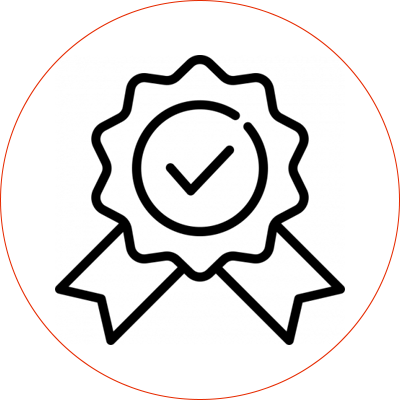
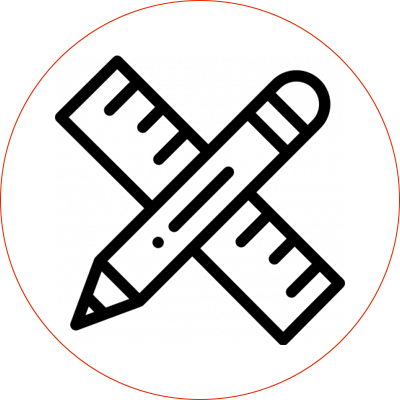
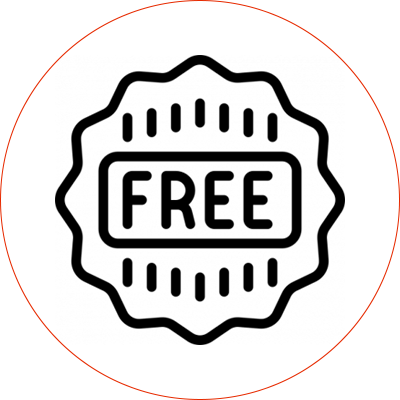
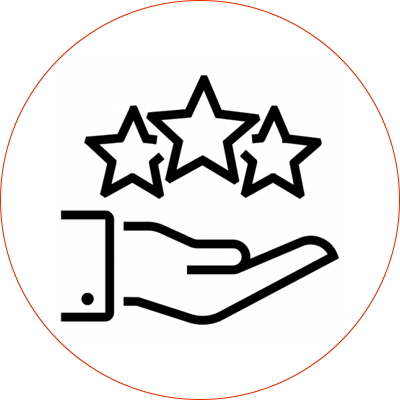
Explore our top-selling cables that meet your market’s needs. Fill out the contact form below or give us a call today.
Send us a message if you have any questions or request a quote. We will be back to you ASAP!

contact us to get latest product catalog