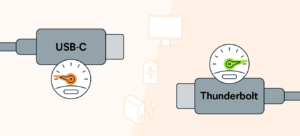Mini-HDMI vs. Micro-HDMI: Ein schneller Vergleich
In der Welt der hochauflösenden Multimediaverbindungen ist HDMI seit langem der Standard für die Übertragung von Audio- und Videosignalen. Mit dem Fortschritt der Technologie und der zunehmenden Kompaktheit der Geräte sind kleinere Versionen des HDMI-Anschlusses entstanden. Zwei dieser Varianten sind Mini-HDMI und Micro-HDMI. Schauen wir uns die Unterschiede zwischen ihnen genauer an. Auf die Größe kommt es an Der offensichtlichste Unterschied zwischen Mini-HDMI und Micro-HDMI liegt in ihrer Größe. Mini-HDMI: Auch bekannt als HDMI Typ C, hat eine Anschlussgröße von 10,42 mm × 2,42 mm. Er ist etwa 60% kleiner als der Standard-HDMI-Anschluss (Typ